Disable File Thumbnails in Windows 7


Hot Model 2012
Sunny in Jackpot
Sanjay Takes good actress- Richa Chadda
Hotties of Bollywood
10 Hot Tennis players
Shruti replace Asin for Welcome Back
Enhance Your Appearance
Accessorize Smartly
Add More Layers to your Look
Find the Right Pair of Jeans
Get the Perfect Haircut
Whiten your Teeth
Nasha Hot Scene
Ankita Shorey will be seen opposite to Emraan Hashmi in next movie- 'Dil Hai Ki Manta Nahin' remake.
Can we forget them
Ashwariya back in action
Yummy Mummy of Bollywood
Poonam Pandey Desi Photoshoot
BlackBerry Z30 and Z15
How to find your lost mobile Online
You can get your IMEI number by dialing *#06# on your mobile. Here are the Website help you.
www(dot)trackimei(dot)com, www(dot)microlmts(dot)com
1. Open the Windows Explorer by pressing Win key + E or clicking on the Computer icon in Start menu (or clicking on Start and typing explorer).
2. Make sure that the Explorer’s menu bar is visible. If it isn’t, press Alt to make it appear.
3. Go to Tools, followed by Folder options.
4. Click on the View tab and Check “Always show icons, never thumbnails” option.
5. Click on Apply and then OK to save the setting.
File thumbnails will now be disabled and only file icons will be displayed instead. You can follow the same procedure for enabling the file thumbnails whenever you want.
You can leave a response, or trackback from your own site.













































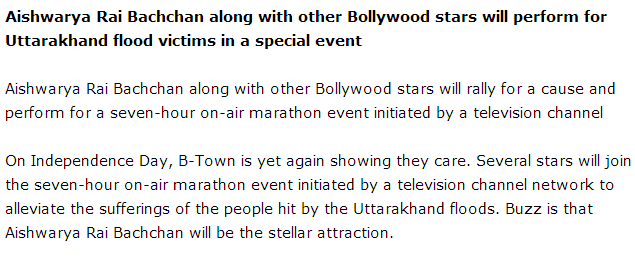


















 Posted in
Posted in



0 Responses for this post
Post a Comment